How to Login
*Note: If your organization is using SSO (single sign on) for user authentication, your login experience may be different. If you are having difficulty logging in using SSO or you are unsure whether your organization utilizes SSO for their Dude Solutions products, please contact your technology help desk for assistance.
- Open your web browser and type itd.schooldude.com into the address bar and hit the Enter key. Bookmark this page or create a shortcut on your desktop to make it easy to come back to this page later.
- On the Account Login screen, enter your Login Name and your Password.
- If needed, click on the eye icon (
 ) to view the text you have entered in the Password field.
) to view the text you have entered in the Password field.
- If needed, click on the eye icon (
- Make sure that Incident is selected in the Go To box.
- Click Sign In.
- If you have forgotten your login information, click the Forgot Login Name or Password? link under the Sign In button.
- Enter your Email Address.
- Click Forgot Login Name? to have your login name emailed to you.
- Click Forgot Password? to have an email sent to you with instructions to reset your password.
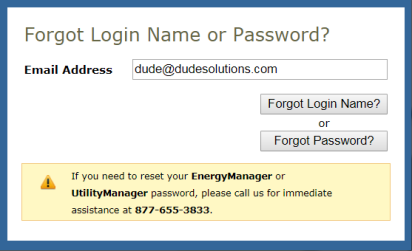
- If you need additional assistance logging in, see our Login Help page.
Technician Home Page
Here are some highlighted sections of the Technician home page:
My Account Link
- Click on the My Account link to go to your personal information page, where you can change your password or update your information.
- The Application Links drop down box is also in this section. If you are a user in multiple Dude Solutions applications, you can select the application from the list to jump between the different programs.
- Click the Logout link in the far right corner of the page to exit the system.

Home Page Banner
- The tabs at the top of the screen help you navigate to important areas of the application.
- Home - takes you to the Incident home page.
- New Incident - where you can enter a new incident.
- Calendar - takes you to the Calendar page where you can view outstanding or completed incidents by request date, target completion date, etc
- My Settings - links to your personal information page, where you can change your password or update your information.
- MyDude - where you can access content within the Dude Solutions community.
- The Search For box under the Home tab can be used to find a specific incident or group of incidents. Enter a incident ID number to bring up that specific form or enter a keyword to bring up a list of incidents associated with that term.
- The Advanced Search link takes you to a more advanced search form where you can select multiple criteria to find the incidents you are looking for.
- The Help link on the far right will take you to a page that lists ways to contact our support team.

Assigned Incidents
- The Assigned Incidents section of the home page will show a list of incidents assigned to you. From this section, you can print the incident, add action taken notes and today's labor hours, and mark the incident as In Progress or Complete.
- You can sort the list by Request Age, Incident ID, Priority, Status, Location, Work Queue, or Request Description in ascending or descending order. You can also filter the list by any open status.
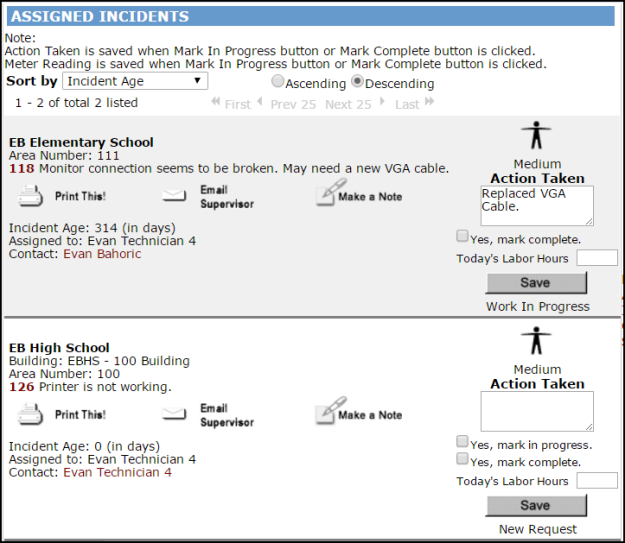
Work Queue
- If you belong to a Work Queue, incidents assigned to that work queue will appear in this section of your home page. If applicable, you can assign incidents in this section to yourself by clicking the Assign to Me button. The incident will then be removed from this section and will appear in your Assigned Incidents section.
- You can sort the list by Request Age, Incident ID, Priority, Status, Location, Work Queue, or Request Description in ascending or descending order.
- If you belong to multiple work queues, you can select a different work queue from the Work Queue drop down menu.

Incidents by Status
- The graph in this section reflects the number of incidents assigned to you by status. You can use the Period drop down menu to change the time period being displayed, or you can use the Work Queue drop down menu to filter incidents by work queue.

Quick Launch
- This section provides commonly used links including the User Forum, New Incident, Labor Hours, Purchase Transactions, Inventory Issue, and a link to the SchoolDude.com website.

